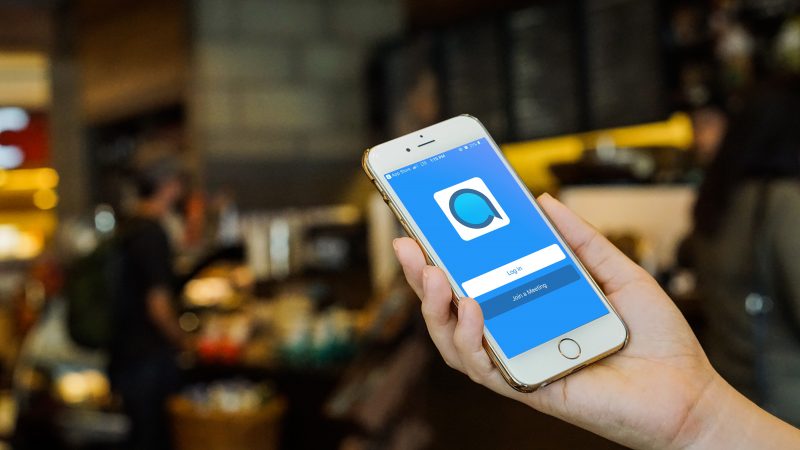Today’s dispersed workforce can make it difficult to get every member of your team on the same page. But with Accession Communicator by Utility Telecom, your team will have access to their office phones wherever they go, connecting your team better than ever.
Setting up Accession Communicator is simple:
- Download “Accession Communicator” in the App Store or Google Play.
- Accept the Terms & Conditions and then click “Accept and Continue”.
- *Log in using your Utility Telecom CommPortal phone number and password.
- Once you’re logged into Accession Communicator, you can explore the app.
*If you don’t have your Utility Telecom phone number and password setup, or don’t remember the information, please call us at 877-965-7800.*
Key features include:
- Dialer inside the app that allows you to make and receive calls from your office number.
- Send instant messages to other members that are listed on your employee directory.
- Use WiFi or broadband so you don’t have to use your mobile minutes.
- Have control over incoming calls using Call Manager to set your device as Available, Do Not Disturb, or Forward all Calls.
Using Accession Communicator:
When someone calls your work phone number, the Accession Communicator app offers you the choice to accept or reject the call.
If the person you’re talking to is also using Accession Communicator and your phone has a front-facing camera, you can add video to your call any time. Click on the video icon to send your video and the other person will receive a prompt inviting them to switch on their video, too. You can turn off your video feed by clicking on the video icon again.
Depending on the other services that you have from Utility Telecom, you may also see the incoming call on your desktop, or on a tablet device. You can answer the call on whichever device is most convenient for you.
Check out the video below to for a walkthrough of Accession Communicator for mobile: